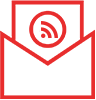以Zoom進行直播進階教學 (Facebook)
在開始Zoom直播之前,可以先在需要進行直播的Facebook專頁建立直播時預先排程設定直播開始的時間,而如若無需進行事前排程,則可以按照講座前準備內的方法連結Facebook後直接進行直播。
(直播活動前)
1. 打開Facebook專頁後於建立帖子的左下方點選直播
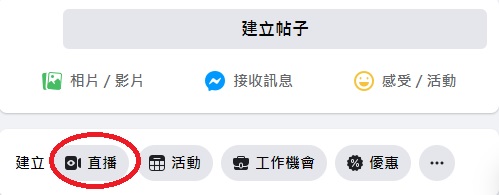
2. 建立視像直播活動
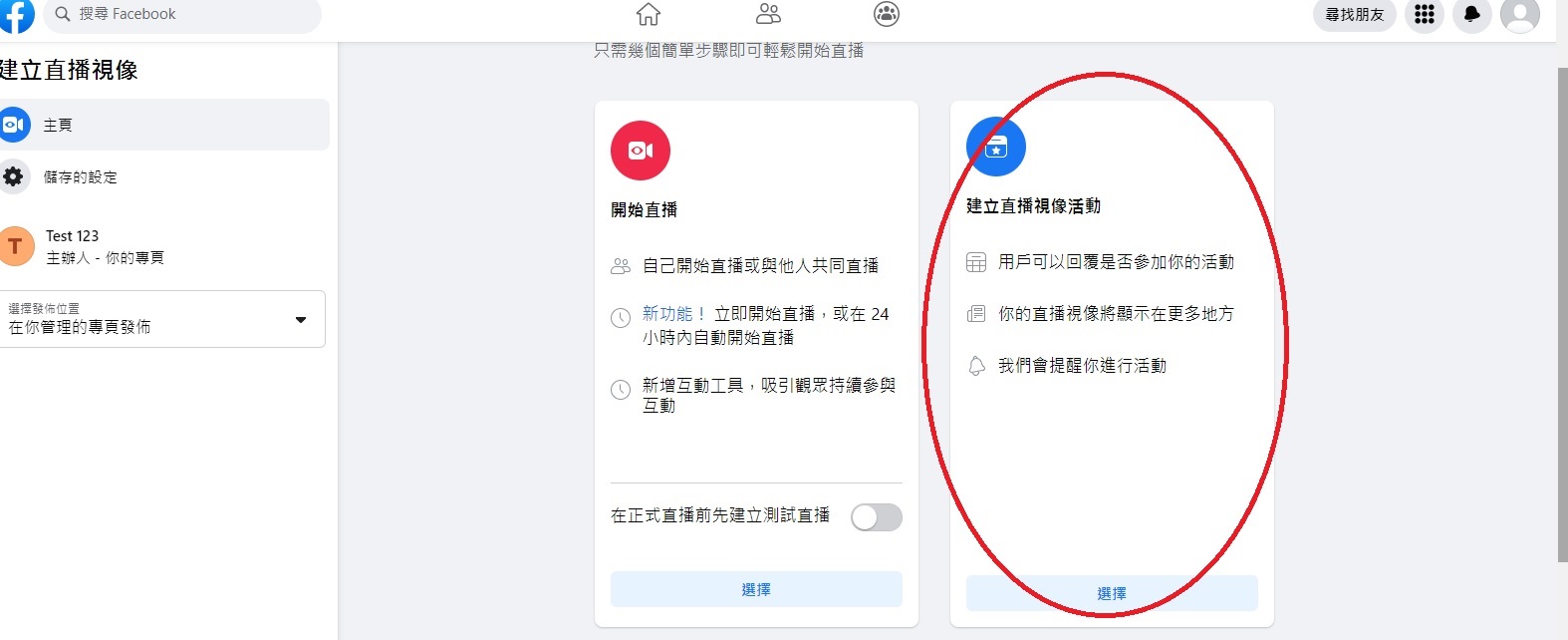
3. 排程設定活動(直播)資訊及開始時間
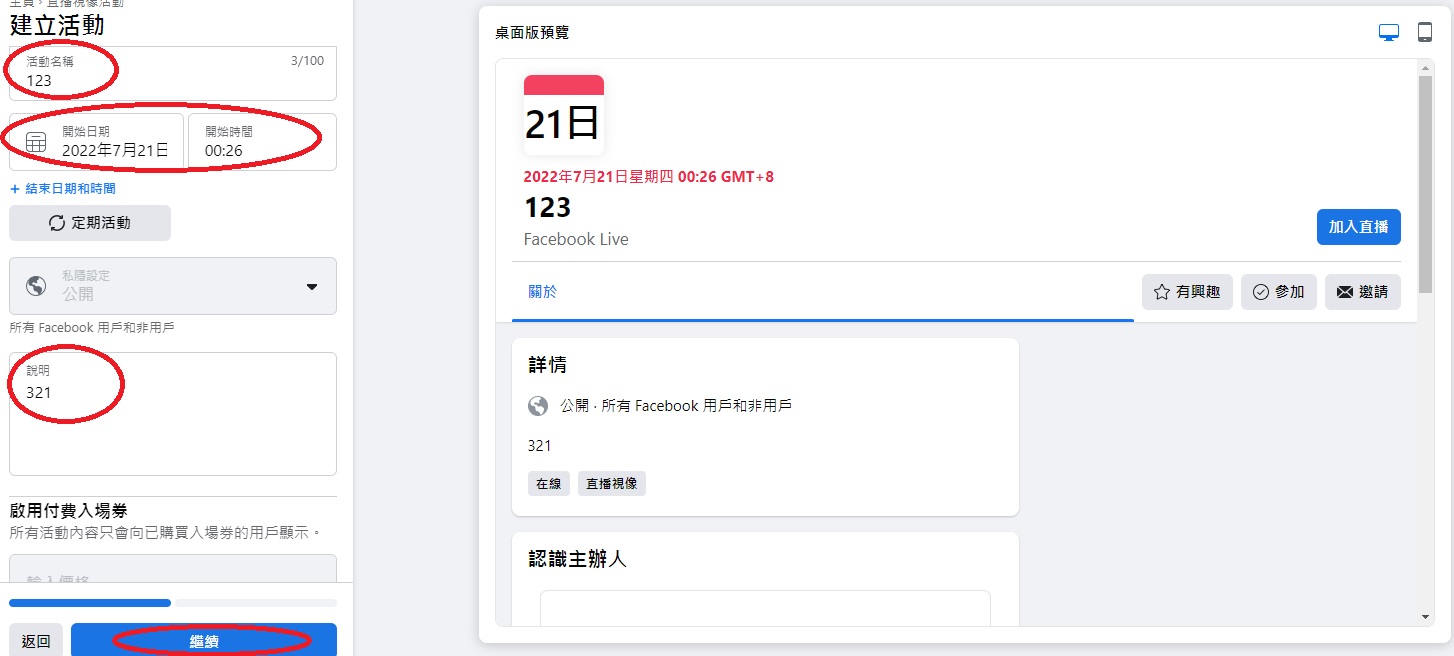
(直播活動當天)
4. 返回專頁後會看到活動預告
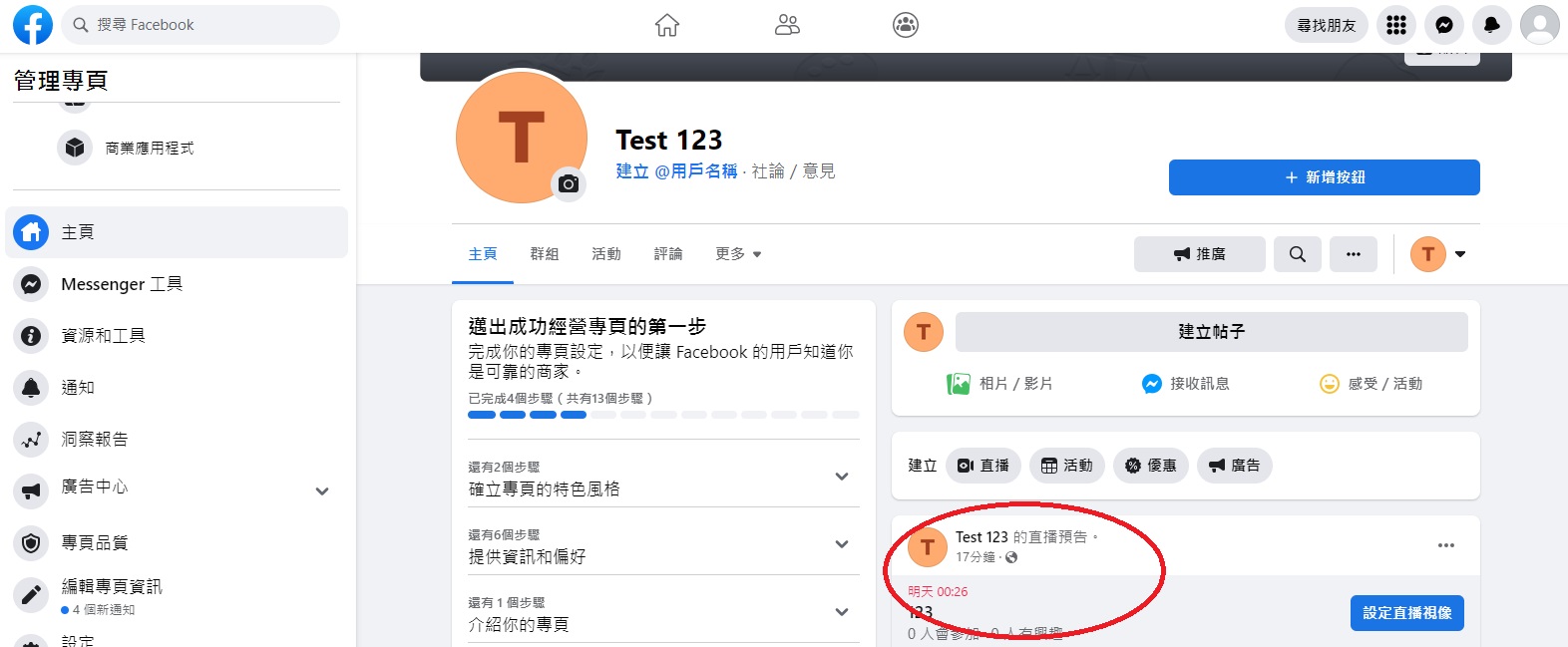
5. 按進去後選設定直播視像
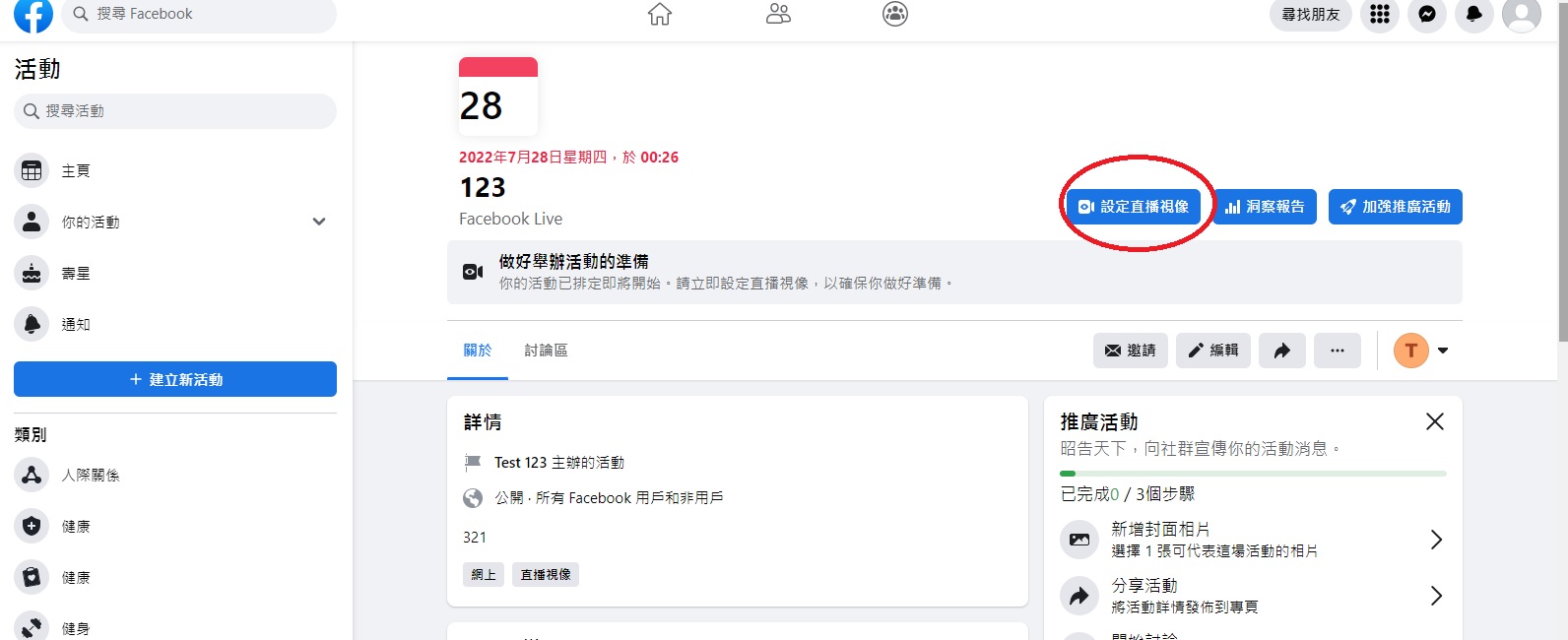
6. 複製Facebook金鑰及伺服器網址,並到Zoom的更多上按直播,選擇在自訂直播服務上直播
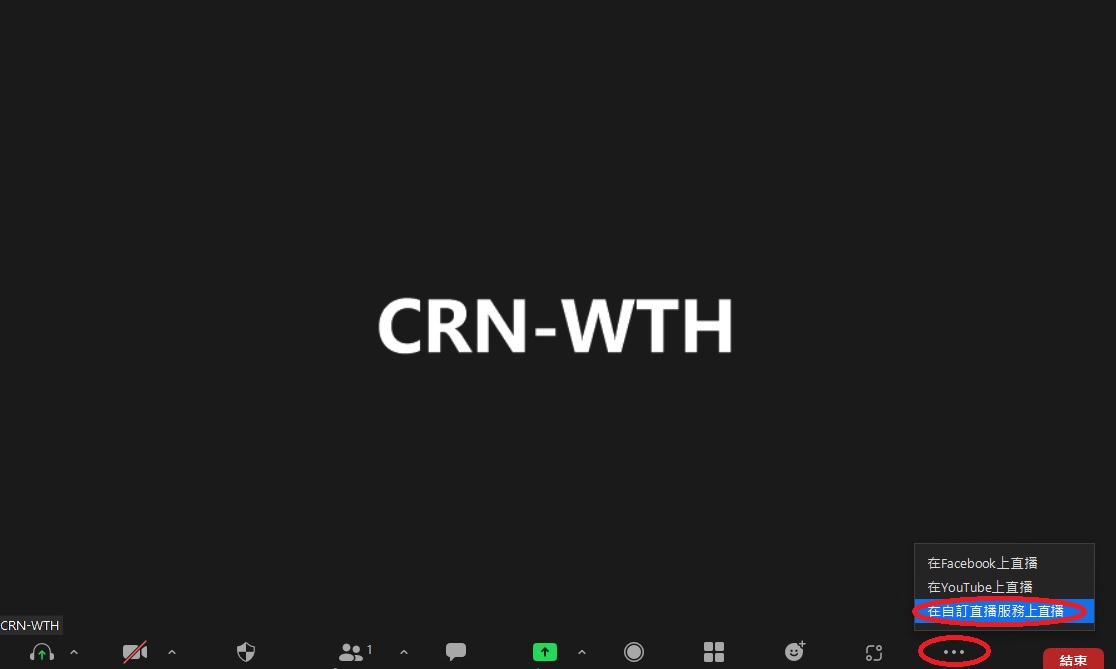
7. 將剛才複製的Facebook金鑰及伺服器網址貼上在Zoom的串流資訊欄,其中「直播頁面URL」需要到直播活動頁面複製其網址,確定後按Go Live開始直播
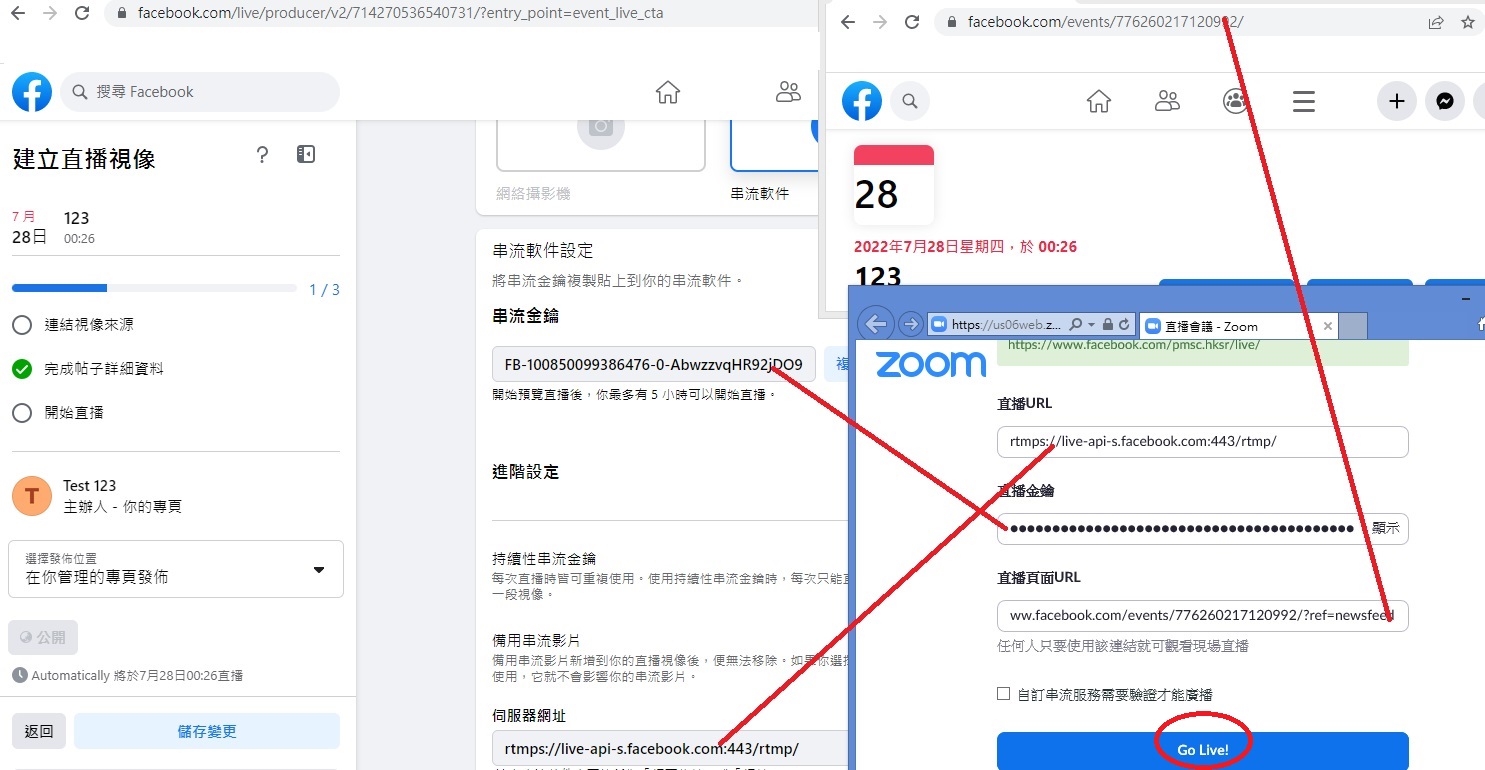
8. 直播成功後會看到Facebook顯示直播已開始的時間及直播的字眼,而Zoom上會顯示LIVE
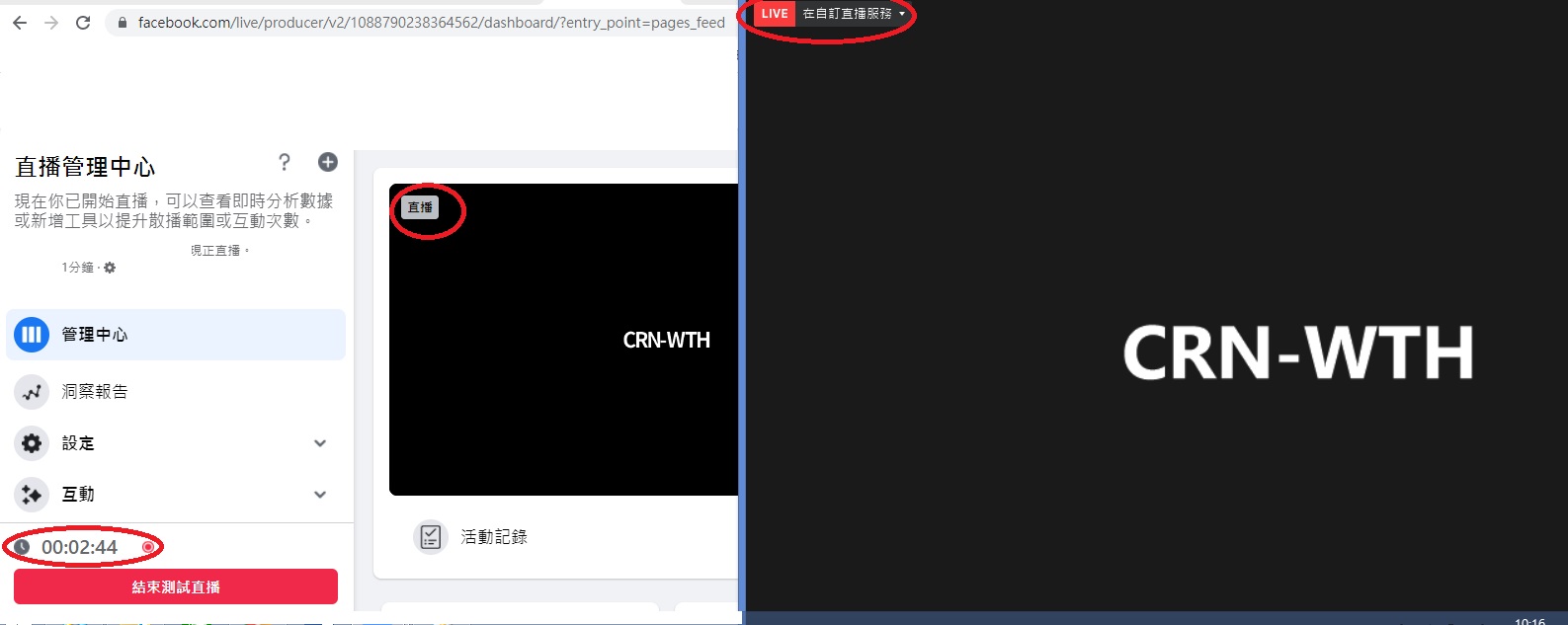
| 你認為這篇文章內容能幫助你嗎? |