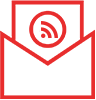設定虛擬背景
<設定虛擬背景唯電腦及蘋果iPhone8以上裝置適用>
Zoom具備「虛擬背景」功能,讓不願公開家中或其他背景的朋友使用,加強隱私功能。甚至有機構或組織會於會議時,共同使用同一個印有機構標示(Logo)的背景,提昇印象及同時做到宣傳的效果。要使用此功能,首先需要具備設有鏡頭的電子裝置或加添外置鏡頭,同時符合最低軟件需求,詳見:https://support.zoom.us/hc/zh-tw/articles/210707503-虛擬背景。
電腦版只需在鏡頭設定選擇虛擬背景; 而在蘋果手機/平板介面中要使用虛擬背景,首先要在Zoom會議內按「更多」、「虛擬背景」「+」,並在電話相簿內選取想要使用的圖片,在圖片右上角出角「✓」號後,再按完成。(圖1 – 5)
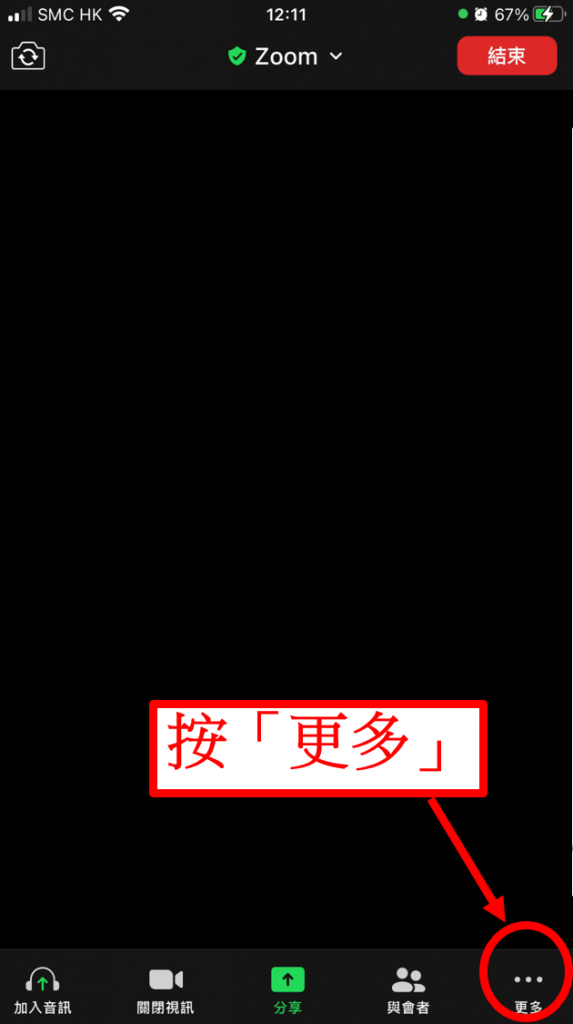
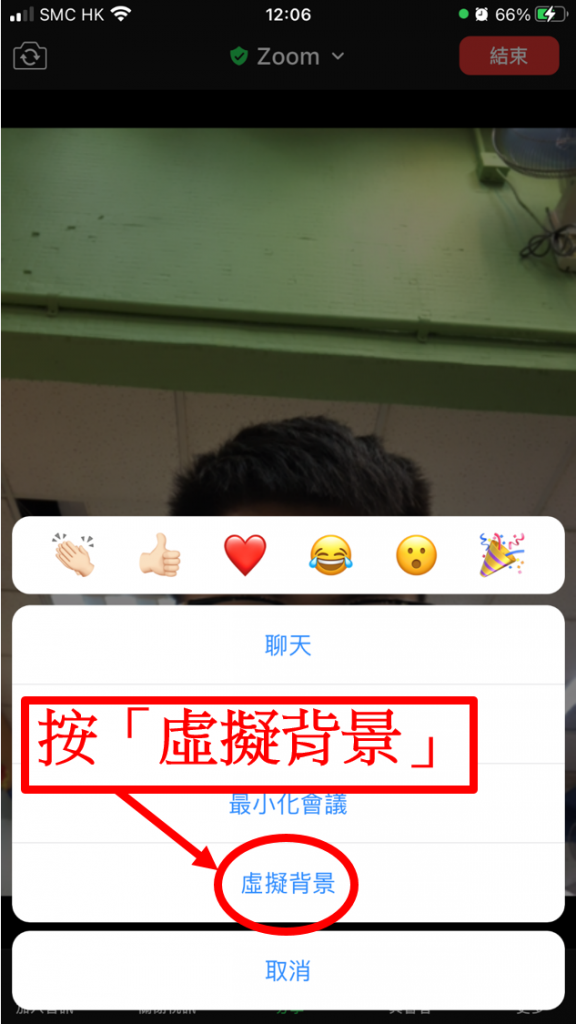



Tags: 網上工具, Zoom
| 你認為這篇文章內容能幫助你嗎? |